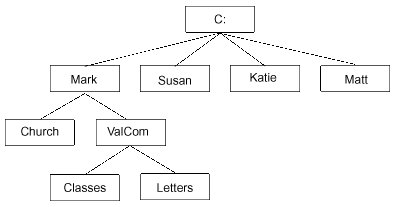MS Windows 95
To Create a Personal Folder (e.g., Mark)
Open My Computer, open the C drive, open the File Menu—New—Folder, name it (e.g., Mark, type over highlighted text), press Enter to complete the operation. You can double-click on your new folder and follow the same procedure to create other folders inside folders (see Folder Hierarchy below). Including an interior folder structure to the main folder (Mark) keeps similar files together. A logical structure helps you locate documents.
To Create a Folder Icon Shortcut (e.g., Mark)
To create a Folder shortcut: locate the Folder’s Icon (e.g., Mark) on your hard drive (C: Drive), right click on the folder, left-click Create Shortcut. A copy is made in the same folder as the original and is named Shortcut to…(Mark). Drag the Shortcut Icon to the window where you want it placed (e.g., on the desktop). You can then right-click on the Shortcut Icon, select Rename (if you wish), press Enter to complete the operation.
My Computer/C: Drive/Find Folder Icon (Mark)—Right-click on folder, click Create Shortcut, drag Icon onto Desktop—Right-click on the Icon, Rename, Enter
To Create a Program Icon Shortcut (e.g., Calculator)
To create a Program Icon shortcut: locate the Program’s Icon on your hard drive (check the Program Files folder on the C: drive) and drag the Icon to the window where you want it placed (e.g., on the desktop)—the original Program Icon stays in its original location and a copy is made to the new window and is named Shortcut to…(Calc). You can then right-click on the Shortcut Icon name, select Rename (if you wish), then press Enter to complete the operation.
My Computer/C: Drive/Windows/Calc.exe—Drag Icon onto Desktop—Right-click on the Icon, Rename, Enter
To Delete an Icon Shortcut
Right-click on the Icon— Left-click Delete—Recycle Bin (Yes)—[this does not delete the original folder, only the shortcut]
To Rename a File or Folder
Right-click on File or Folder Icon—Left-click Rename—Type Name—Press Enter
Control Panel Changes
Screen Saver: Right-click on the Desktop—Left click on Properties: Background Tab, Screen Saver Tab
Mouse: Start/Settings/Control Panel/Mouse: Buttons Tab (double-click speed, left-right handed), Motion Tab (Pointer Speed)
Date/Time: Right-click on the Time in the lower right side of the taskbar—Left-click on Adjust Date/Time
Common Keyboard Shortcuts (Microsoft)
|
Control A = Select All | |
|
Control P = Print | |
|
Control S = Save | |
|
Control C = Copy | |
|
Control V = Paste | |
|
Control X = Cut | |
|
Control Z = Undo | |
|
F12 = Save As |